Group Management
Instructions for Assigning Courses to Students
Here are instructions for giving a student access to a course you’ve purchased.
To get license keys:
On this Group Management page, you’ll see the group name you created. If you have multiple groups, you’ll see a dropdown box. Make sure you select the group or cohort you want to manage. Scroll down to the Enrolled Users section and click the “Users” button and choose “Download keys” option. This will download a CSV file of license codes that you can assign to the students.
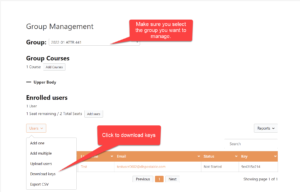
Alternatively, you can click Users > Add One (or Add Multiple) and then simply enter the student’s First Name, Last Name, and Email.
This action creates and account for the student, adds the course to their account and sends them a confirmation email with login instructions. With this option, the student does not need a license key.
To buy additional copies for an existing group:
If you need to buy seats for an existing group, do NOT use the “Buy Courses” page. Instead, go to the group you want to manage by selecting it from the Group dropdown on the Group Management page. In the Enrolled Users section, click the “Add seats” button to add seats for that specific group.
How students redeem their license key:
Students can redeem their license codes at this URL: https://erikdalton.com/
They’ll simply enter their name, email address, and license key and will be logged in and directed to their list of courses. They will also receive a confirmation email with login details. With any subsequent visits to the site, they can simply go to https://erikdalton.com and click the login button on the top of the page. As they redeem their license keys they will show up in the list of students for that Group.
If you need any help through the process, Contact Us and we’ll get back to you as soon as possible.
Get started below…
You do not have permission to manage groups.